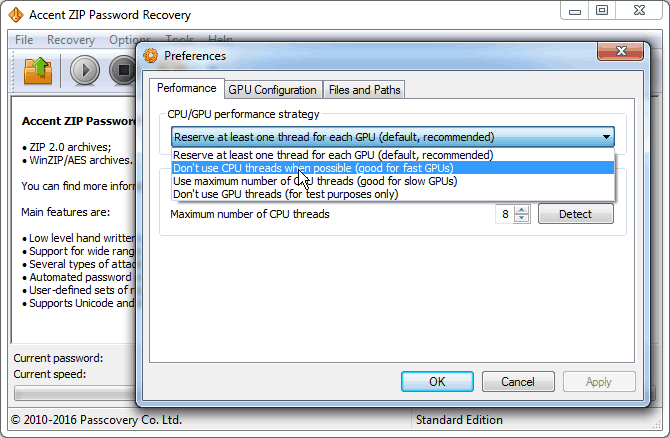Zip Password Recovery and Load on CPU
The user’s question: The option “Don't use CPU threads when possible” is enabled in the settings of AccentZPR. Standard brute force attack is applied but still CPU is used to the 100%. Only GPU is supposed to be working, right? What am I doing wrong? How do I reduce CPU usage?
First of all, and that’s important, in the case of classic zip encryption GPU-powered processing is only possible when standard brute force is used, that is when the program is trying passwords one by one without any preset conditions.
In all other cases the processing load is borne by the CPU, with no graphics cards involved.
GPU-accelerated cracking will not work with the following attacks:
- Brute force attack with extended mask
- Brute force attack with a mask when the last character is hidden
- Dictionary/Rule-based attack
That means if you’re using an attack other than direct enumeration or the last character in the mask is hidden, then you won’t be able to reduce CPU load because in this case the password cracking is done exclusively on CPU – without GPU acceleration.
This is due to the specifics of the Zip file format and the algorithms used in password recovery of Zip files.
Please also note that:
In the case of brute force attack the processor is used anyway, however it’s not loaded with the password recovery process but with additional tasks:
- preparation of data chunks before they are processed on GPU
- validation of values calculated on GPU (extracting zip file to perform CRC check)
The load on CPU is directly proportional to the productivity of GPU as well as the number of GPUs involved in password hacking and the size of a zip file.
In simple cases, for each GPU in the system, one (logical) CPU thread will always be loaded 100%. Most often, there will be two such threads while high-performance video cards with a high computational speed can load the entire processor even if the option “Don't use CPU threads when possible” is enabled.
In short, if you crack zip archives with classic encryption you cannot do without using CPU.
Therefore, we recommend using AccentZPR settings, which are set by default – “Reserve at least one thread for each GPU”. This will allow the program to optimally use your system resources to ensure Zip password cracking at the maximum possible speed.
About Accent ZIP Password Recovery
This is a program for cracking zip files with classic and WinZip AES encryption, which has the following useful features:
- Boosted performance on AMD/NVIDIA graphics cards – the rate of brute force search can be dozens of times higher
- Extended mask — allows to specify which characters must be used, and in which positions, in order to cut off unnecessary checks
- Mutation of words from dictionaries — you control modification of passwords from dictionaries according to your rules
- Processing scenarios — once you launched ZIP password recovery process, the program starts checking various sets of passwords
The trial version of Accent ZIP Password Recovery for two editions of Windows is available at the Passcovery website. It is free of charge, digitally signed and guaranteed to be free from viruses and malicious code.
Try a truly effective solution for cracking Zip passwords right now!
 |
|
||||